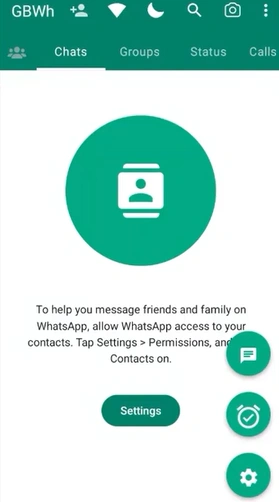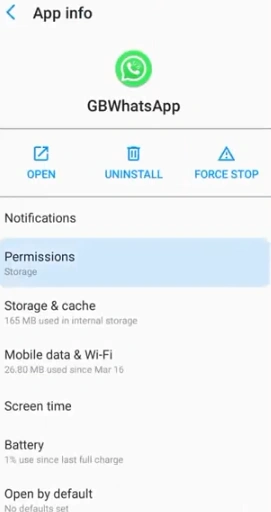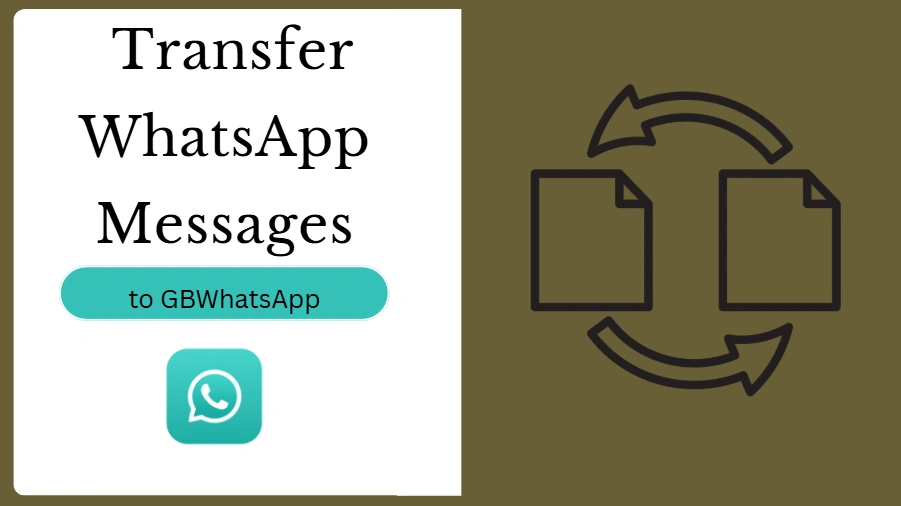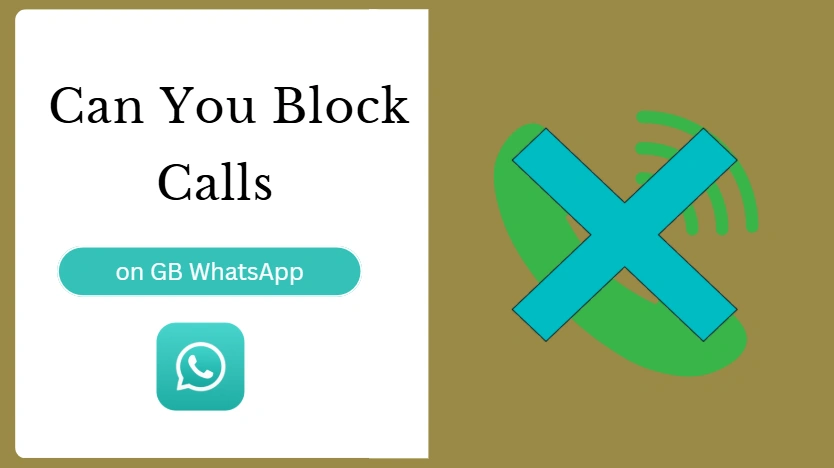How to Allow GB WhatsApp to Access Contacts?
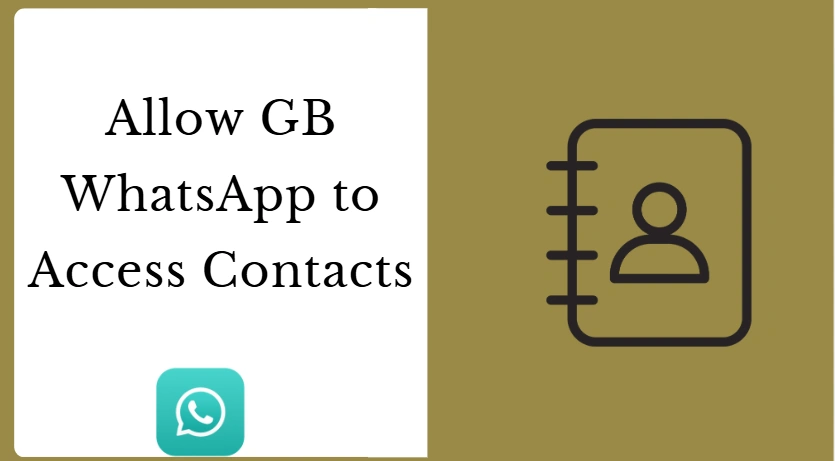
You just installed GB WhatsApp, excited to explore its extra features—but when you open the app, something's missing. Your contacts aren't showing up. Friends, family, colleagues… are nowhere in sight. That awkward moment when you want to send a quick message but can't find anyone can be surprisingly frustrating. Luckily, the solution is simple: by allowing GB WhatsApp to access your contacts, you can have your entire contact list synced instantly, ready to chat without missing a beat.
Understanding Why GB WhatsApp Needs Contact Access
GB WhatsApp requests access to your contacts to provide a seamless messaging experience. While some users worry about privacy, granting this permission is completely safe when done through your phone's official settings. By allowing access, the app can match phone numbers to profiles, making it easier to connect with real friends and colleagues, and enabling you to send unlimited messages with ease without sharing information outside the app.
How to Grant GB Whats App Permission to Access Contacts?
To make sure you can message friends and family without interruptions, you first need to give GB WhatsApp permission to access your contacts. Follow these simple steps:
- Open Your Phone Settings
Go to Settings on your Android device to start the process. - Navigate to Apps
Find and select GB WhatsApp from your installed apps. - Access Permissions
Tap on Permissions to view what the app can access.
- Allow Contacts Access
Locate Contacts in the list and switch it to Allow. This step lets GB WhatsApp read and sync your saved contacts. - Sync Your Contacts
After granting permission, open GB WhatsApp and your full contact list will appear, ready for chatting.
Once you've completed these steps, all your contacts will be available in GB WhatsApp, allowing you to start conversations, create groups, and share media seamlessly.
Refreshing Your Contacts After Permission Is Granted
If some contacts don't appear immediately after granting access, you can manually refresh the contact list. To do this, you can:
- Open GB WhatsApp
Launch the app on your Android device. - Start a New Chat
Tap the New Chat button to access your contacts list. - Open the Menu
Tap the three-dot menu in the top corner of the screen. - Select Refresh
Choose Refresh to force the app to resync your contacts.
This process ensures that all saved contacts are displayed correctly and that any new contacts added to your phone in the future will automatically appear in GB WhatsApp.
Troubleshooting When GB WhatsApp Contacts Don't Appear
If your contacts still don't show after granting access, there are several common reasons and ways to fix them:
- Check Where Your Contacts Are Stored
Ensure that your contacts are saved on your phone's internal storage or synced with an account like Google. Contacts stored only on a SIM card may not appear in GB WhatsApp. You can move SIM contacts to your phone storage through your contacts app settings. - Update GB WhatsApp to the Latest Version
Older versions of GB WhatsApp may have bugs or compatibility issues that prevent proper contact syncing. Go to the official source or trusted APK provider and make sure your app is up to date. - Restart Your Phone
Sometimes, even after granting permission and updating the app, syncing issues can persist due to temporary system glitches. Restarting your device refreshes the system and helps GB WhatsApp recognize all your contacts correctly. - Check App Permissions Again
Occasionally, permissions may reset after an update or system change. Go back to Settings → Apps → GB WhatsApp → Permissions and make sure Contacts is still set to Allow.
Benefits of Allowing GB Whats App to Access Contacts
Allowing GB WhatsApp to access contacts ensures you can message anyone in your contact list without delays or interruptions. Once permission is granted, you can start conversations immediately, add friends to group chats effortlessly, and manage your contacts directly within the app.
Granting access also enables you to take full advantage of GB WhatsApp's features, such as sending large media files, using custom themes, and enjoying stickers that make chatting more fun. Privacy options like hiding your online status also work seamlessly when contacts are accessible.
With GB WhatsApp able to access your contacts, you gain better control over your social interactions. You can mute chats, organize conversations, or manage who sees your status, making your messaging experience faster, more flexible, and more enjoyable.
Unlock GB WhatsApp Features by Allowing Contact Access
Allowing GB WhatsApp to access contacts is the key to unlocking the app's full potential. Once permission is granted, you can communicate seamlessly, manage your conversations efficiently, and enjoy all the advanced features that GB WhatsApp offers. By ensuring the app has access to your contacts, you eliminate interruptions, stay connected with everyone you know, and make your messaging experience faster, easier, and more enjoyable.