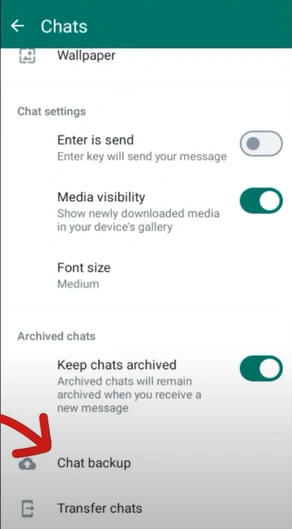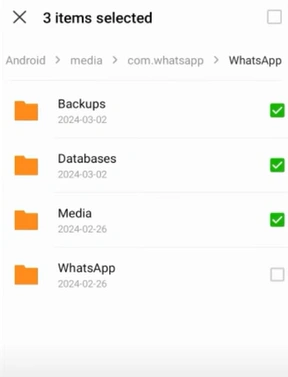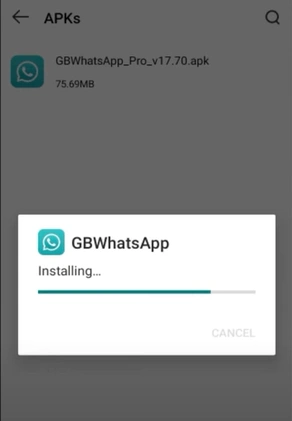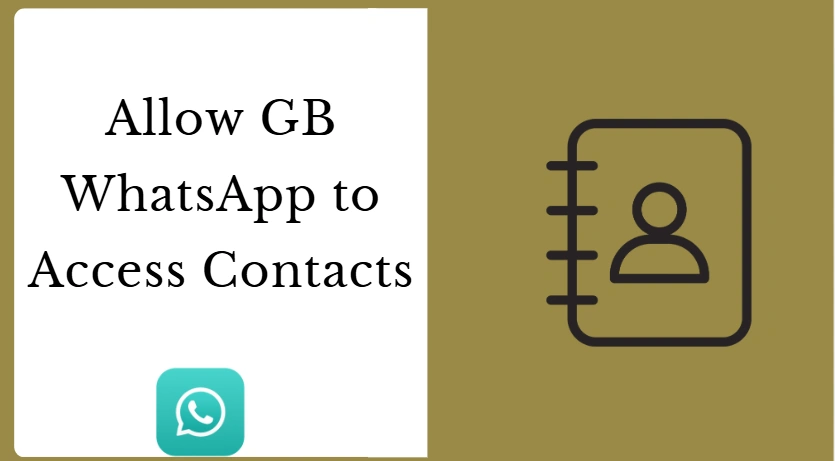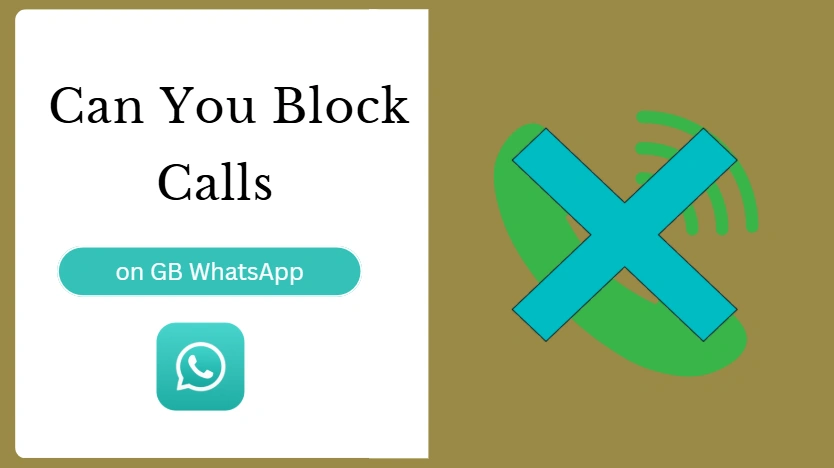How to Transfer WhatsApp Messages to GBWhatsApp?
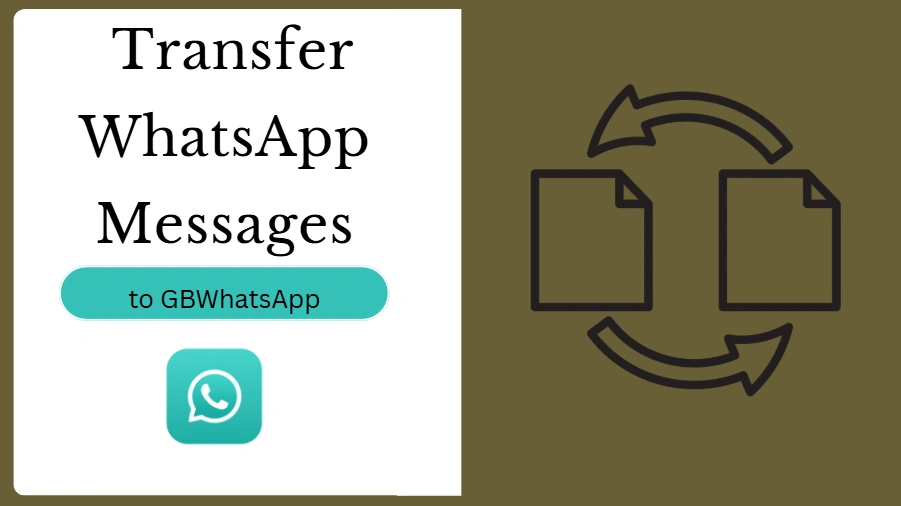
Have you ever hesitated to switch to GBWhatsApp—even though it has cool extras like hiding online status or customizing chat themes—just because you don't want to lose years of important WhatsApp chats? You're not alone. Countless users stall at the "data transfer" step, worried about messing up their messages, photos, or business conversations. But here's the good news: transferring WhatsApp messages to GBWhatsApp is simpler than you think—if you follow the right steps. This post breaks down the process with clear instructions, visuals, and pro tips to avoid common mistakes.
Why Transfer WhatsApp Messages to GBWhatsApp?
Switching to GBWhatsApp is often driven by its unique features. With GBWhatsApp, you can:
- Hide your online status from specific contacts.
- Apply custom chat themes and fonts.
- Share larger files (like videos up to 1GB).
- Use dual accounts on the same phone.
However, many users hesitate because they fear losing their old WhatsApp conversations. Chats aren't just casual messages—they may include business orders, client details, or precious family memories. That's why learning how to transfer WhatsApp messages to GBWhatsApp correctly is critical before making the switch.
Prerequisites for Transferring WhatsApp Messages to GBWhatsApp
Before diving into the transfer, make sure you check three critical points—they'll save you from data loss later:
- WhatsApp local backup: regular backups to Google Drive or iCloud won't work for GBWhatsApp, so you must save your chat data directly on your phone. This local backup is the only way GBWhatsApp can recognize and restore your chats.
- Device permissions: for Android, enable "Unknown Sources," and for some devices, you may need to turn on "Developer Mode" (since GBWhatsApp isn't available on the Play Store or App Store). Additionally, grant your file manager access to view and rename WhatsApp folders, as this step is essential later.
- Free storage: make sure your phone has at least 2GB of free space, because backups—especially those with lots of photos, videos, or other media—can take up significant storage space.
Step 1: Back Up WhatsApp Chats Before Transferring to GBWhatsApp
The first step to successfully transfer WhatsApp messages to GBWhatsApp is creating a complete local backup of your chats. Open your official WhatsApp, go to Settings > Chats > Chat backup, and tap on "Back Up." Once the process is finished, the data will be saved directly on your phone in the internal storage under the folder path Internal Storage / WhatsApp / Databases. This local backup is critical because GBWhatsApp cannot read backups from Google Drive or iCloud. For users with years of chat history or a large amount of media, it's a good idea to perform the backup over Wi-Fi and while the phone is charging, ensuring the process completes without interruptions.
Step 2: Locate and Copy WhatsApp Backup Files for GBWhatsApp Transfer
After finishing the backup, the next step is to locate your saved WhatsApp data so you can move it over to GBWhatsApp. Open your phone's File Manager and head to the internal storage. There you'll find a folder named WhatsApp, which contains subfolders like Databases, Media, and Backups. To prepare for the transfer, copy this entire WhatsApp folder. Some users also rename the folder to "GBWhatsApp" if the app fails to detect it later, which can serve as a quick troubleshooting trick. By copying this folder now, you make sure that when you install GBWhatsApp, it can immediately find and restore all your old chats.
Step 3: Install GBWhatsApp and Prepare for Message Transfer
With your backup secured, you can move on to installing GBWhatsApp itself. Since GBWhatsApp is not available in the Google Play Store, you'll need to download the APK file from a trusted website. Before installing, enable "Unknown Sources" in your device settings to allow the installation of apps outside official stores. Once that's done, install GBWhatsApp as you would any other application. If you plan to use GBWhatsApp alongside the official WhatsApp, prepare a second phone number because each app must be linked to a unique number. At this stage, your device is fully prepared to transfer WhatsApp messages to GBWhatsApp without risking data loss.
Step 4: Restore WhatsApp Messages to GBWhatsApp
Once GBWhatsApp is installed, it's time to bring your old messages back. Using your File Manager, paste the copied WhatsApp folder into a new location under Internal Storage / GBWhatsApp. Then launch GBWhatsApp and verify your phone number. The app will automatically search for the backup, and if everything is in place, you'll see a message saying a backup has been found. Simply tap "Restore," and GBWhatsApp will begin importing all your chats, media, and groups. Depending on the size of your backup, this can take a few minutes, but once complete, you'll see your WhatsApp history fully restored inside GBWhatsApp, just as it was in the original app.
Common Issues When You Transfer WhatsApp Messages to GBWhatsApp
Even if you follow the guide perfectly, some common issues may occur. Here's how to fix them:
- No Backup Detected: Rename the "WhatsApp" folder to "GBWhatsApp."
- Storage Full Error: Move large videos to cloud storage or delete old files.
- Restore Process Crashes: Make sure you're using the latest version of GBWhatsApp.
- Partial Chats Missing: Check that you copied both databases and media folders before installation.
By preparing for these problems in advance, you make the transfer much smoother. Switching to GBWhatsApp doesn't have to mean losing your digital history. With the right preparation and careful execution, you can transfer WhatsApp messages to GBWhatsApp safely and enjoy all the extra features the app provides.